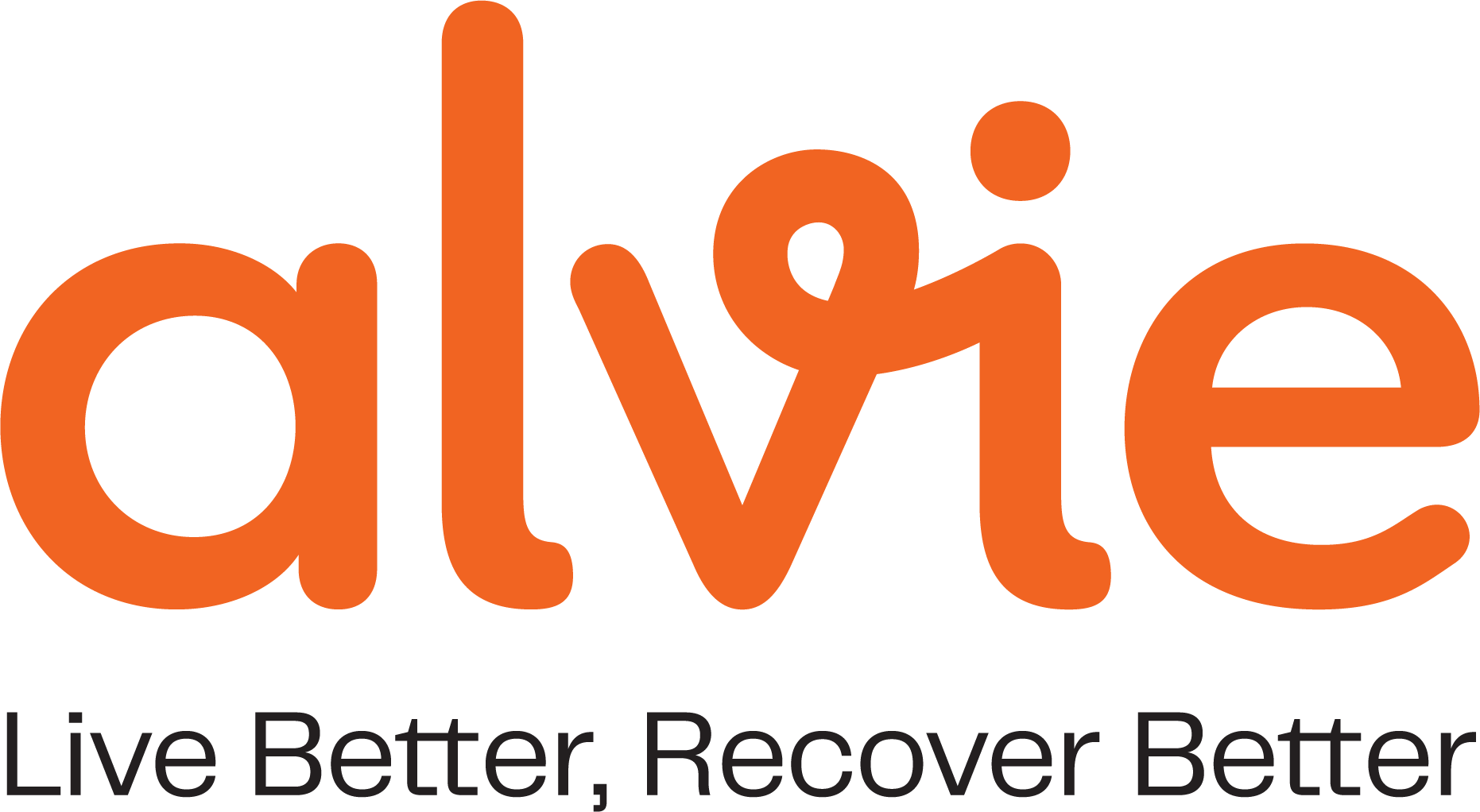What if I cannot use the Alvie app or Microsoft Teams?
If you are unable to use the app or Microsoft Teams, we have no issues with using email and telephone as a means of communication with our team. We are committed to providing support through whichever method is most convenient and accessible for you.
However, you can follow the guide below to download Microsoft Teams.
To Install Teams
You may find these carefully selected short YouTube instruction videos helpful:
How to download/use Teams on a smart device:
https://www.youtube.com/watch?v=vlRhk4S5liM
How to use Teams from a computer/laptop
https://www.youtube.com/watch?v=RNIo5qIUFyI
Or you can follow these instructions:
Open the Google Play Store on your Android device or Apple Store on an Apple Device
Touch the Search button and type in Teams.
Next to the Microsoft Teams entry, touch Install.
Make sure to allow access to Video and Microphone when asked, so we can see and hear you
After installation completes, open the Teams app.
Once the Teams app is open, find the option to create an account, or type in your email address when it asks you to sign in, it'll then open up an option to create an account
Go through the process of adding your details. This may include verifying your email. But don't worry, this only means you will have to check your email to get the code sent to you.
Some tips:
- If you see any request for payment details, you can 'skip' it. There is no payment involved in using Teams.
- If you are given various options (i.e. personal, work etc) to choose from when you first open your account, you can choose 'personal'.
- Once you are at your appointment on video, but can't hear each other, it's often the sound function on your device, which may need turning up.